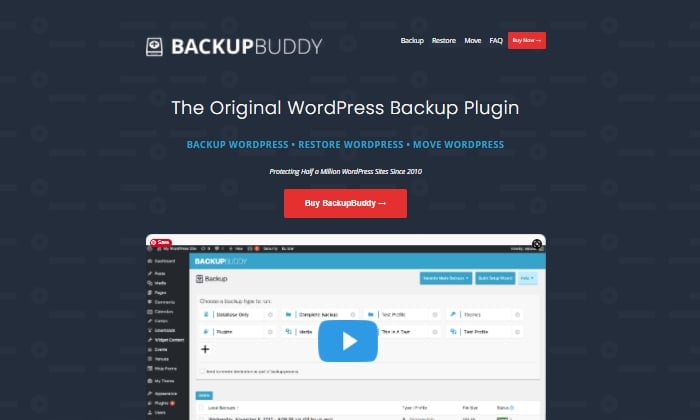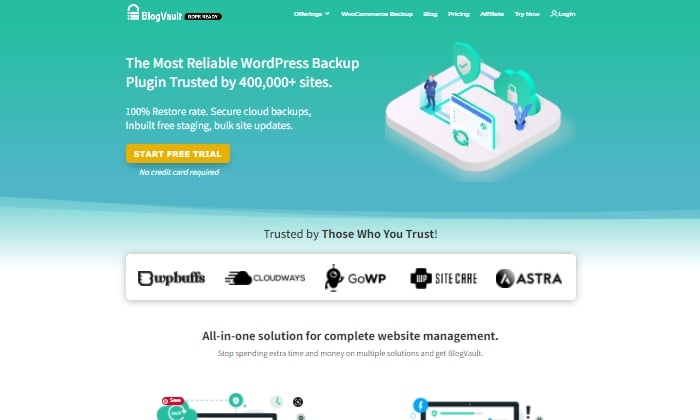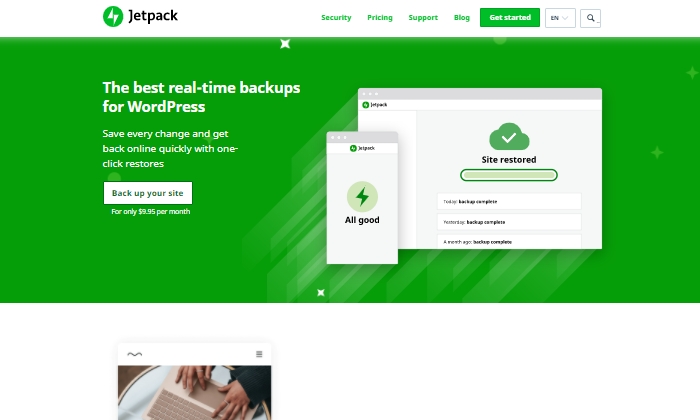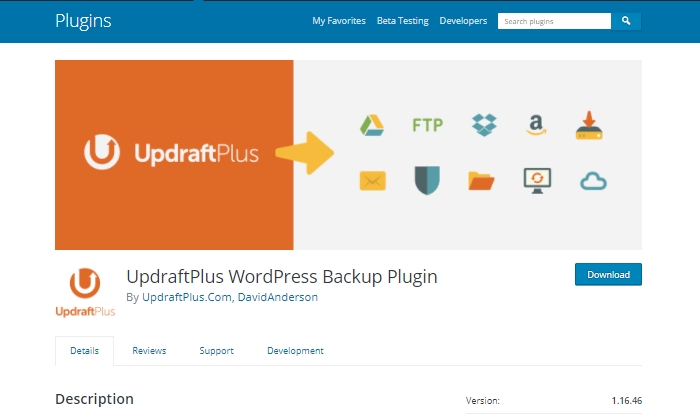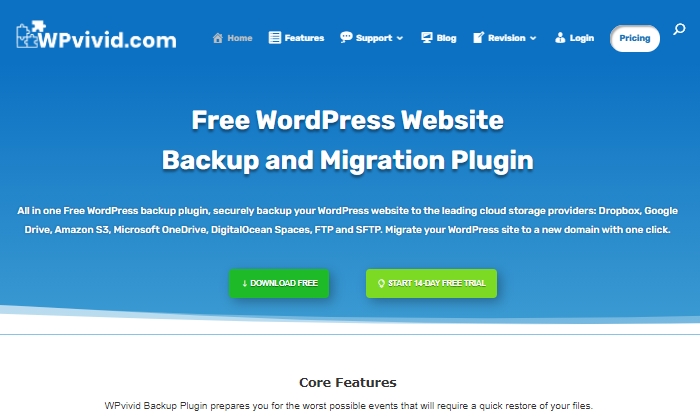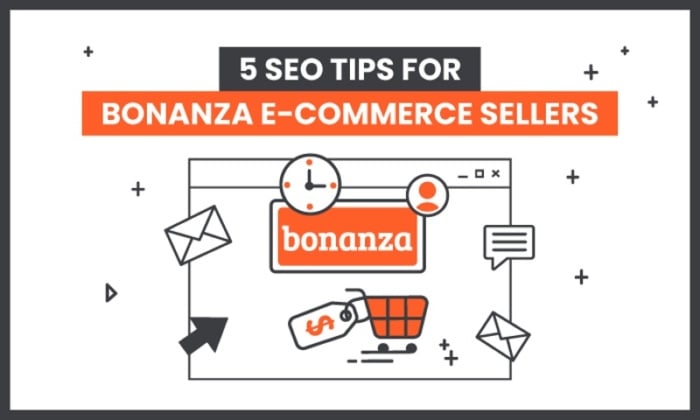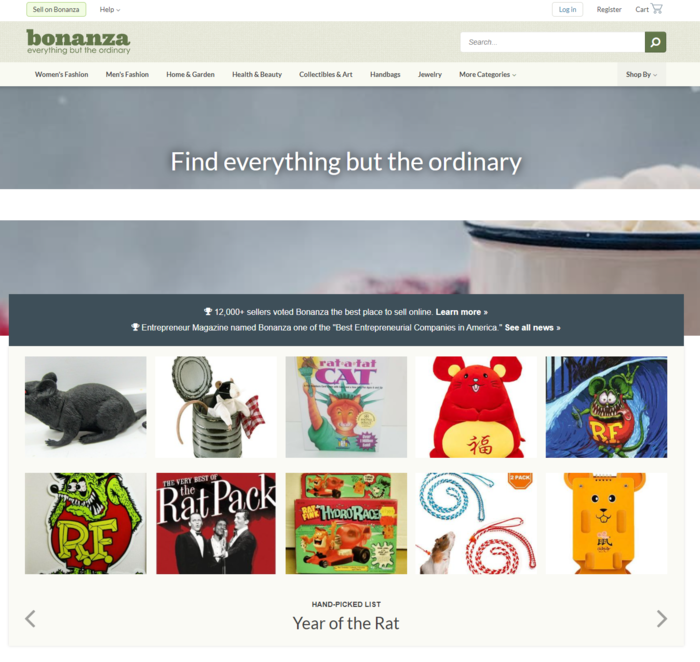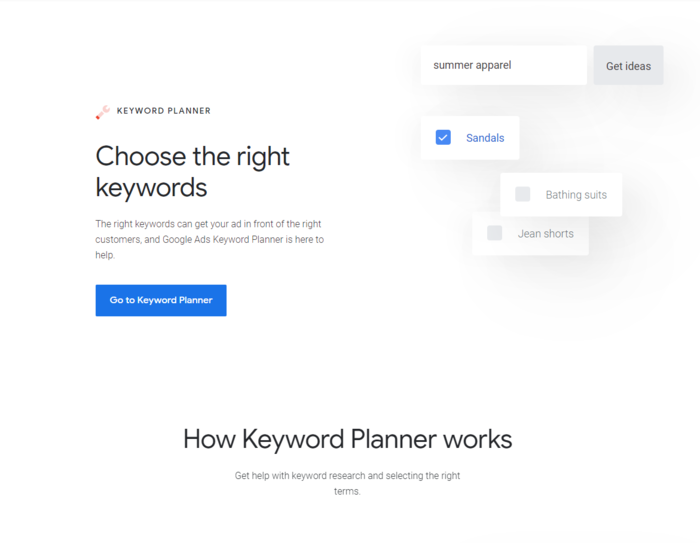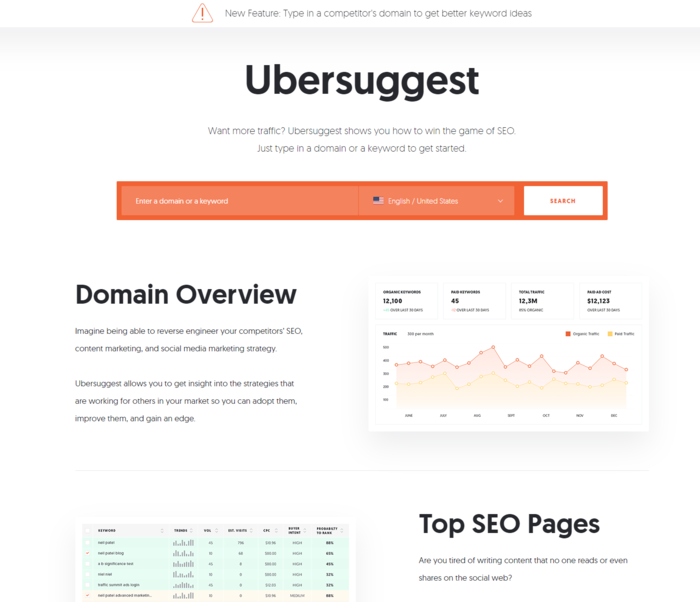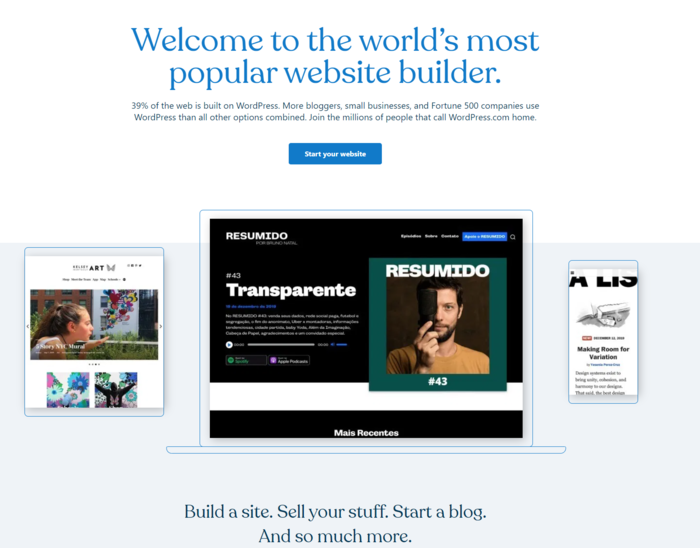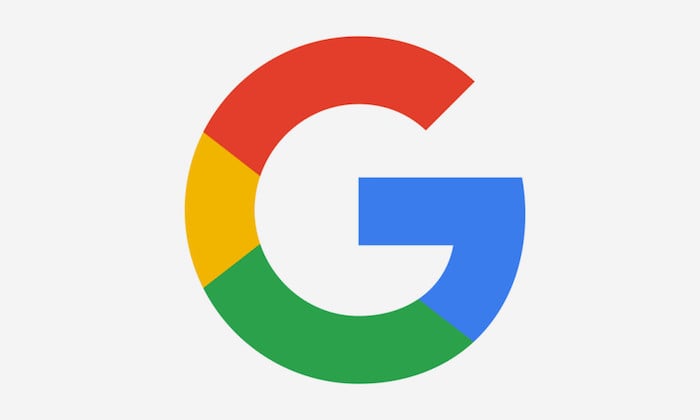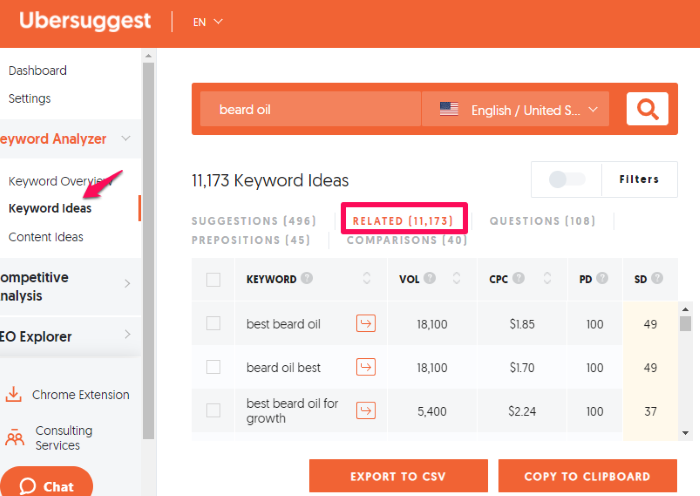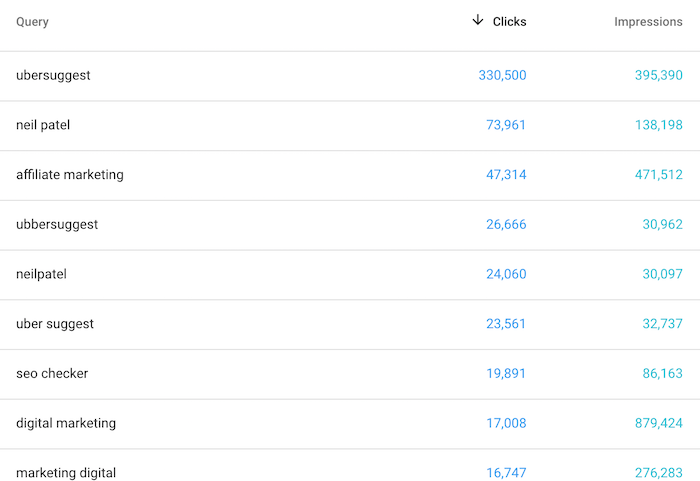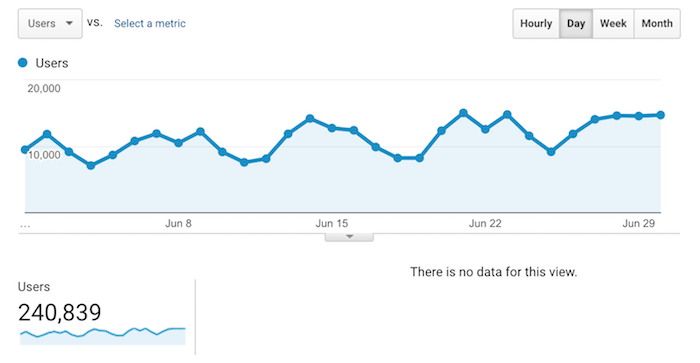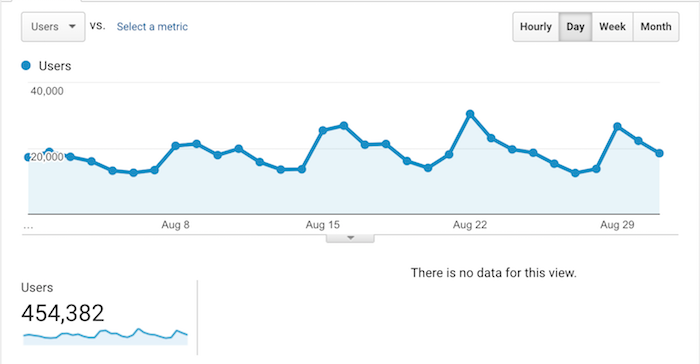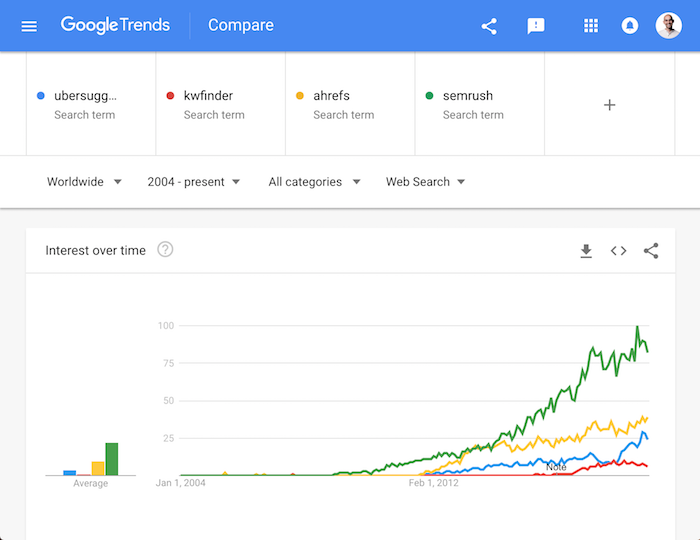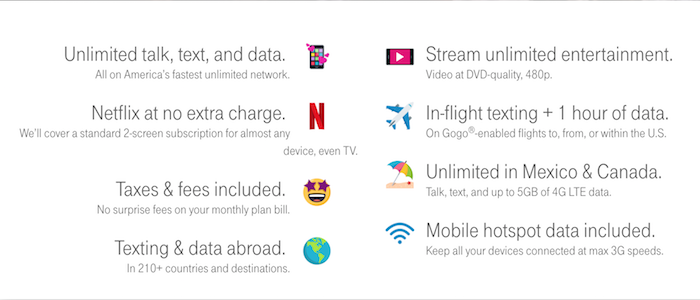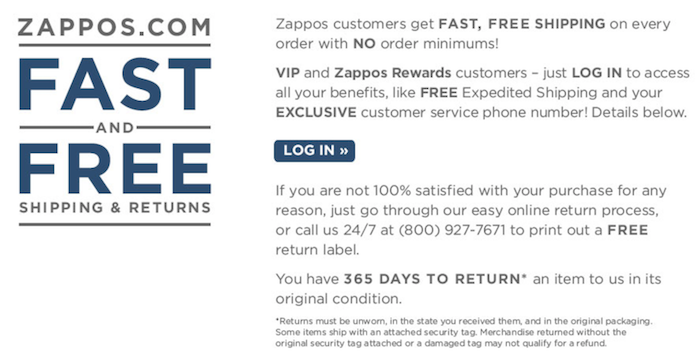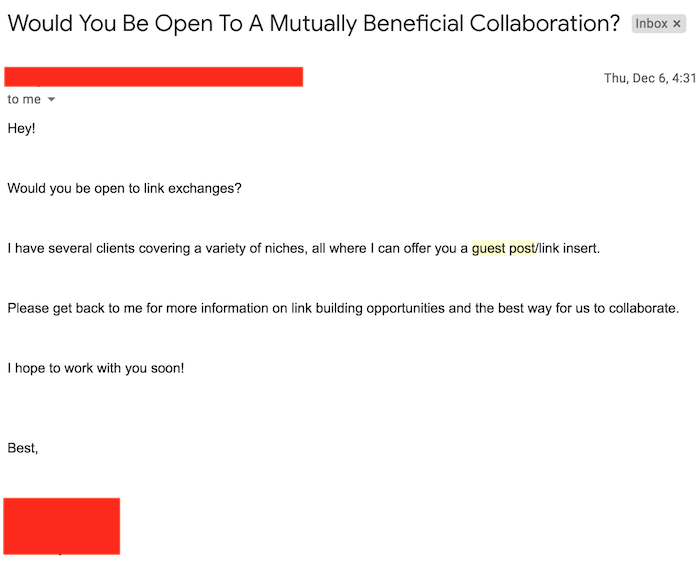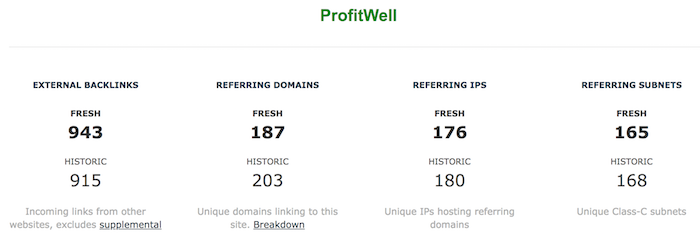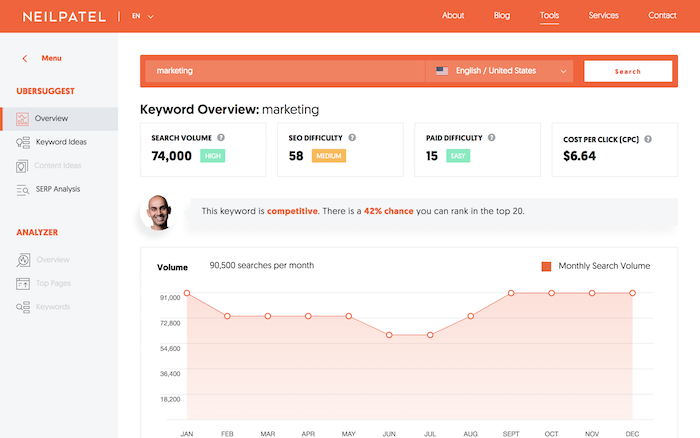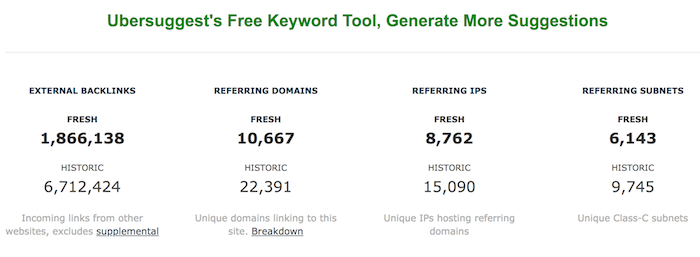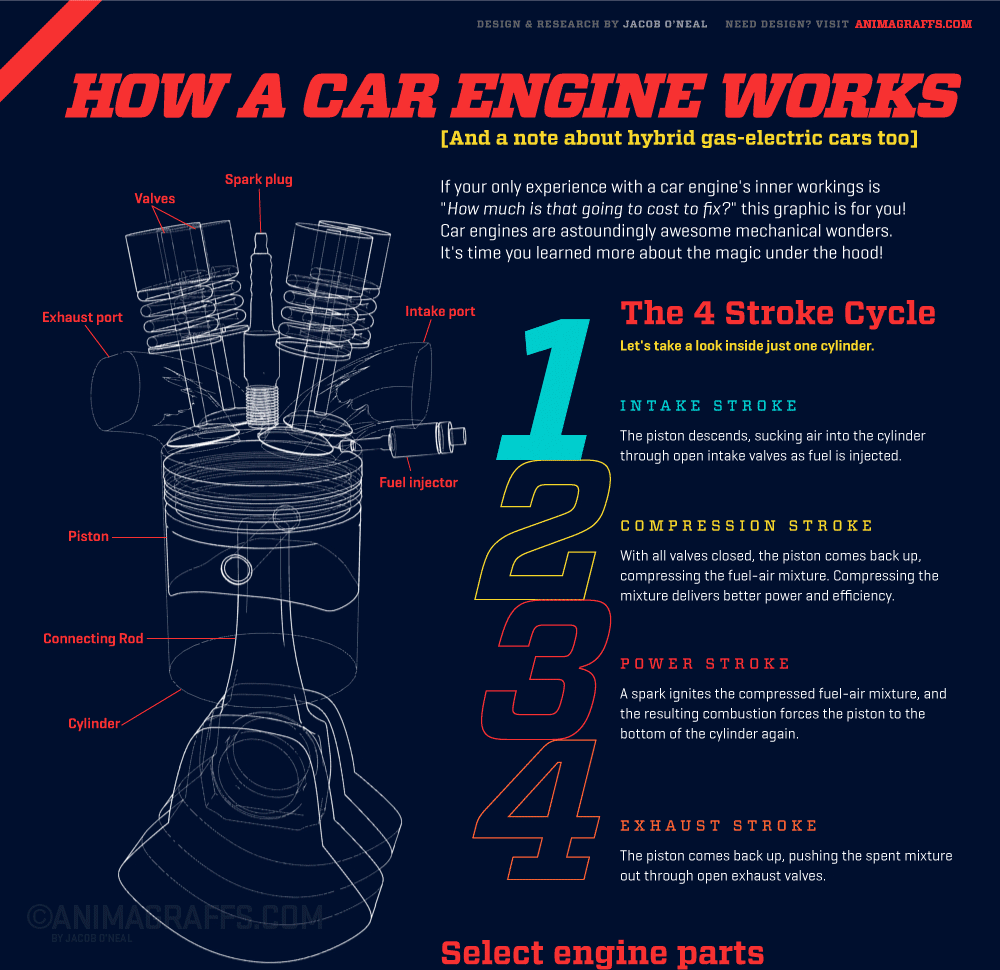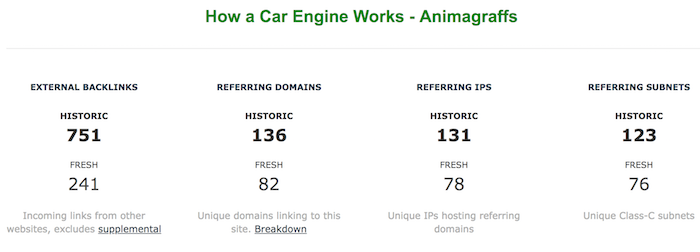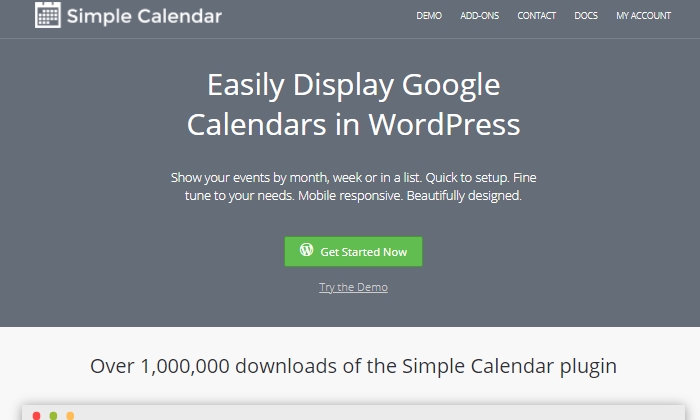
Disclosure: This content is reader-supported, which means if you click on some of our links that we may earn a commission.
A calendar plugin for your WordPress site is a great way to ensure everyone is on the same page. If your business revolves around events, monthly announcements, or appointments, then you’ll want to manage it all with an easy calendar layout.
You’ll be well on your way to being more organized, productive, and transparent with your customers once you find a calendar plugin that works well with your current workflow.
There are tons of calendar plugins out there, making it hard to know where to begin when picking the best one. Well, you’re in luck. Below I discuss some of the very best WordPress calendars you can start using today as well as how much it’ll cost you to use each one. Let’s dive in.
#1 – Timetable Responsive Schedule — The Best For Displaying Daily And Weekly Time Schedules
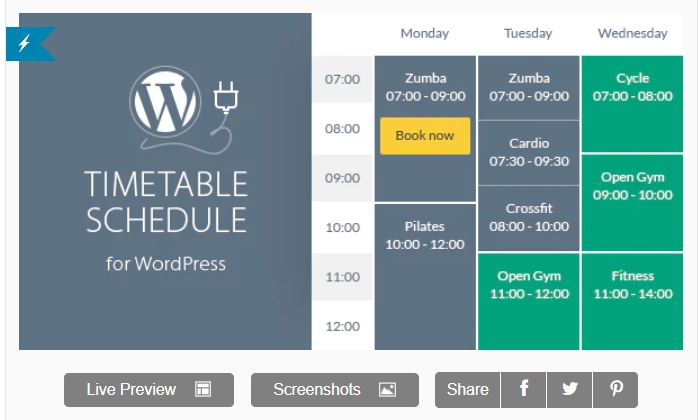
With Timetable, you can display an array of event calendars, schedules, and availability information all in one easy to use plugin. The name pretty much gives away what they’re best at, which is ensuring that your customers know your schedule down to the hour.
With it, you can generate PDFs you or your customers can print for convenience. The events widget lets your customers know when, where, how, and what time your next event will be held.
Thankfully, Timetable doesn’t confine you to creating time blocked schedules and events. It also offers booking functionality. So you can book and fill your events accordingly.
Once you’ve downloaded the plugin, you can add a new event to your calendar, name it, adjust its settings, event hours, and event frequency, set dates, and publish. Once you’ve published it, copy the autogenerated shortcode and paste it anywhere you want to display it on your site.
The best features of Timetable include:
- Free lifetime updates so that your plugin will always be up to date and compatible with the latest WordPress updates
- Fully responsive
- Custom CSS option to modify it to match your brand look
- Shortcode generator for display on any site page or blog post
- Event filtering to easily search for specific event listings
- Lots of customizable color options for events, days, event text, and more
Timetable Responsive Schedule is $29 for a regular license, which comes with future updates and six months of support. Get started with Timetable here.
#2 – The Events Calendar — The Best For Multiple Calendar Views
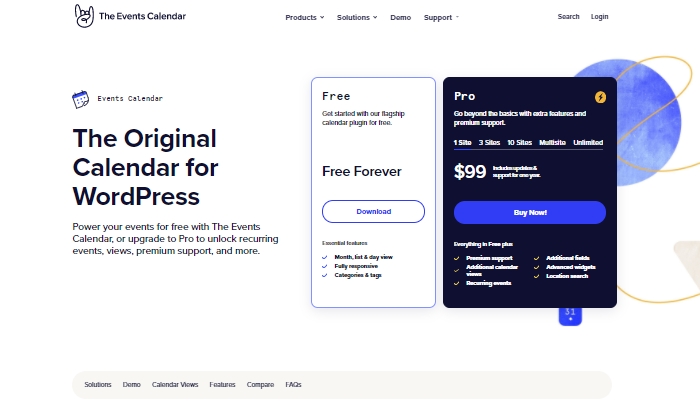
The Events Calendar will fit like a glove if you want access to multiple calendar views with plenty of powerful events and scheduling features that keep your community and customers engaged.
Once you download The Events Calendar plugin and add all your event information, you can view your calendar in several different views, including monthly, daily, weekly, and more.
Here’s a quick rundown of how you can view it:
- Month View: Classic calendar view where you can see all events at a glance for the entire month
- List View: Have your audience or prospective customers view your events in a chronological list that can be filtered by month
- Day View: Have events happening on the same day? You can configure your calendar to display day views so you can easily see which events are happening at what time on the same day without any confusion.
- Week View: See upcoming events for a week at a glance.
- Photo View: Create a grid of chronological events displayed primarily as images.
- Map View: If your events are location-dependent, a map view can be a helpful visual aid.
A wide array of calendar views is only one standout feature of The Events Calendar plugin. Some of the top features of Events Calendar are:
- Easily manage in-person and virtual events
- Export and import other calendar events with a built-in CSV importer
- Mindful of time zones, so all your customers are on the same page no matter where in the world they are
- Plenty of event category and tagging functionality
- Build community with an event calendar designed to bring groups and organizations together
- Multiple calendar views for accessibility and ease of use
- The ability to highlight specific events to draw more attention to them
- Easy set-and-forget recurring events once you define event parameters
- Shortcode feature to embed and display any calendar, schedule, or event on any page or blog post
- Compatible with Google Maps and Google Calendar
The base calendar plugin is entirely free forever and comes with the month, list, and day views, has categories and tags, and is fully responsive. The Pro version with additional features, support, calendar views, recurring events, and advanced fields is $99 for one site, $149 for three websites, and starts at $299 for 10 or more sites.
Start using The Events Calendar today for a more engaged audience.
#3 – Simple Calendar — The Best For Use With Google Calendar
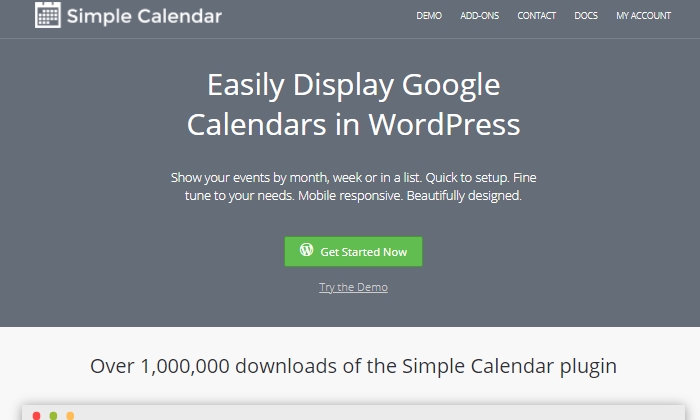
The perfect marriage between WordPress and Google Calendar is the Simple Calendar plugin. It’s no wonder it has been downloaded over one million times.
You can easily display your events, schedules, bookings, and availability with their straightforward calendar. As you might have guessed, there’s a reason why “simple” is in the name. Because it truly strives to be exactly that.
Simple Calendar lets you show monthly, weekly, or list views with the most important updates you can manage through Google Calendar. It also offers a widget view if you want to display your calendar in your site’s footer or sidebar.
If someone comes across your event and wants to add it to their own Google Calendar, Simple Calendar lets them do that with an “Add to GCal” link option. Because of Simple Calendar’s convenience and compatibility with Google Calendar, I recommend it as the best calendar plugin if you’re already using Google Calendar to manage your events. If you’re unsure about the plugin, you can always try their instant demo.
Some features of Simple Calendars include:
- Fully mobile responsive
- Color-code events to your taste
- Manage events on Google Calendar and have them automatically displayed on your WordPress site
- Integrates with Events Calendar Newsletter for sending event reminders
The pricing is straightforward and breaks down like this:
- Personal — $49 for up to 1 site
- Business — $79 for up to 5 sites
- Agency — $149 for up to 25 sites
All plans come with one year of support and updates. Download and start using Simple Calendar today.
#4 – Events Schedule — The Best For Versatile Calendar Styles
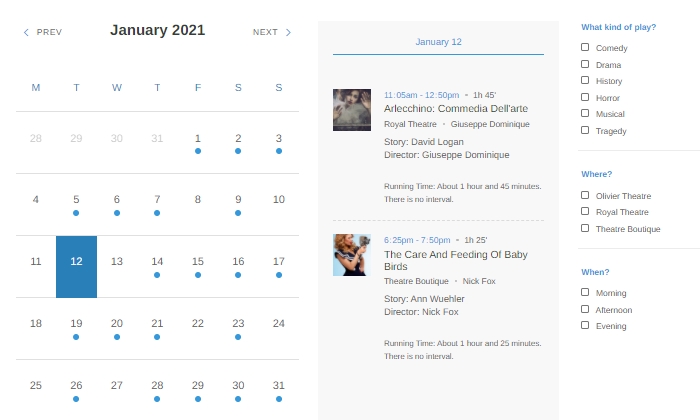
Events Schedule is a solid WordPress calendar plugin in terms of versatility. They offer 12 customizable schedule styles, each with different features.
With list views, monthly views, and weekly views, you can ensure your audience has plenty of access and time to plan for future events. The advanced event filters also let your audience easily find the events they’re looking for without confusion or hassle.
Because of Events Schedule’s versatility and wide array of calendar types, it’s easily usable in just about any industry. You can use it to schedule fitness classes and events, publish theatre schedules, Museum timetables, arena events, or bar events, just to name a few.
Top features of Events Schedule:
- Compatible with WooCommerce
- Includes a booking system
- Able to integrate with Google Maps
- Easily schedule repetitive events
- Countdown timer feature included
- Intuitive visual schedule builder
- SEO friendly code and display options optimized for speed
- Shortcode generator option for simple plug and play
- Custom call-to-action buttons feature
If you want to try Events Schedule before clicking the buy button, I recommend you take your time to look through their live demo, where you’ll get to see the look of each schedule, what industry it’s best for, and how to put it together and publish it on your WordPress site.
If you pair this plugin’s price point with the number of calendar options it offers, it makes for an impressive package worth diving into if you want to go beyond the basics of what a calendar plugin can do. A regular license costs $39 and includes six months of support and future updates.
#5 – EventON — The Best For Colorful And Dynamic Event Calendars
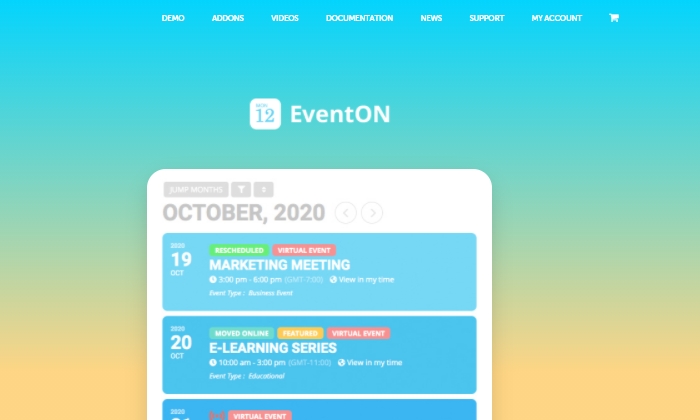
EventON is a powerful calendar plugin that stands out with dynamic and colorful calendar displays you can customize to your liking. As soon as you set eyes on any calendar created with the EventON plugin, it’s sure to be absolutely eye-catching.
With EventON, you can create colorful calendar bubbles that, when clicked, open up to display a calendar card with every event detail they need to know.
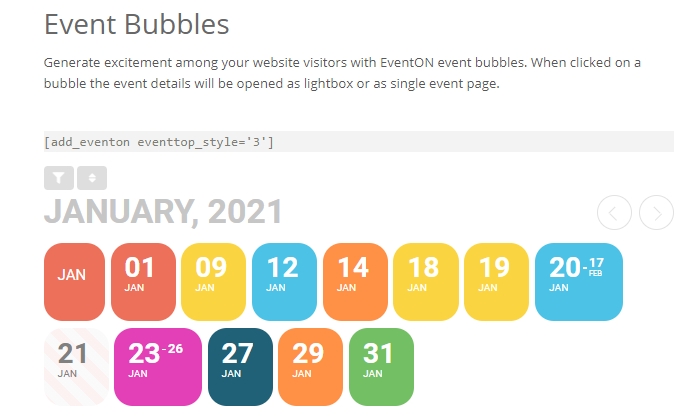
Event bubbles aren’t the only view available to you once you download their plugin. You can create tile calendar views with bigger calendar “tiles” that display each of your events with readily available details. Don’t worry, once you set up your calendar tiles, they’re designed to be fully responsive, so they’ll look good on any screen.
You can also display calendar events in a list view with thumbnails and add any number of event colors for each tile. Like other robust plugins, EventON isn’t a one-trick pony. There are plenty of useful features it offers to users, especially if you host lots of live events. Read on below to learn more about some of their very best features.
Some of the best features of EventOn are:
- Generates shortcodes you can quickly grab and plug in with Gutenberg
- Great for hosting virtual live events
- Developer friendly for advanced feature altering capabilities
- Expandable calendar details for each event
- Add unlimited images to each event to better inform your audience
- Has “add to Google Calendar” options for increased engagement
- Easily filter and sort events with a few clicks
- Add custom repeat events so you can set it and forget it
- Easily change custom time formats to display according to your preferences
EventON costs $25 for a regular license, which includes future updates and six months of support. You can also get support extended to 12 months for an additional $7.50. Get started using EventOn’s colorful calendar features here.
What I Looked At To Find The Best WordPress Calendar Plugins
There are tons of calendar plugins available. But not all of them offer the same features, as some cater to different user needs better than others. Here are a few things I considered when researching the best WordPress calendar plugins and factors you should consider when deciding which is best for your business.
Visual Layout
To cover the basics, a solid WordPress calendar plugin is mobile responsive. It’ll always adjust to any screen it’s viewed on, no matter the size. They’re also easy on the eyes and accessible.
The last thing you want to do is use a calendar plugin that looks outdated, has limited functionality, or doesn’t play well with your website’s other plugins. The more you can create a visually appealing calendar easy for anyone to use, the more you’ll get out of it when using it as a business management tool.
Booking and Appointment Options
Some calendars are designed to be very simple so that you can display important dates and events. Others are created with bookings and appointments in mind.
This means you won’t only be able to display availability but that your customers can book appointments right on your calendar at any time. If you run a service-based business, this can be a great option to look into when choosing the right calendar plugin.
Simplicity
You want to find a plugin that falls in the sweet spot between simplicity and advanced features depending on your business needs. You don’t want to spend the money to buy a robust plugin with lots of heavier features if you won’t even use a third of them.
On the other hand, you don’t want to use a plugin that limits your capabilities when it comes to booking appointments, displaying dates, automating and marking holidays off, or even providing a useful legend.
Conclusion
A WordPress calendar plugin can prove useful in keeping your business productive, staying organized, and keeping your customers happy and informed.
Here’s a recap of the plugins I reviewed in this guide to help you make the best choice:
- Timetable Responsive Schedule — The best for displaying daily and weekly time schedules
- The Events Calendar — The best for multiple calendar views
- Simple Calendar — The best for use with Google Calendar
- Events Schedule — The best for versatile calendar styles
- EventOn — The best for colorful and dynamic event calendars
Use this guide to choose the best WordPress calendar plugin according to your needs. Then come back and leave a comment below with any feedback on your favorite calendar features.
The post Best WordPress Calendar Plugin appeared first on Neil Patel.
from Blog – Neil Patel https://ift.tt/3j4vYth
via IFTTT